Introduction to AV1
In this guide
What is AV1?
AV1 telepresence robots work together with an app and desktop portal to help schools and local authorities ensure learning and belonging for absent students.
What is telepresence?
Telepresence allows people to interact with a remote environment in real time, enabling them to feel as if they were really there.
AV1 is a telepresence solution specifically designed for absent students. Its unique range of inclusive features, coupled with robust privacy and safeguarding, make it exceptionally well-suited for unwell students and school settings.
Organisations can use AV1 to intervene as soon as a student is absent. Loaning an AV1 to schools and connecting the student immediately ensures they don’t miss any learning, or feel left out.
Read on to learn about AV1 Robots, the AV1 App, and the AV1 Admin portal in more detail.
AV1 Robots
Under 30cm tall and weighing about the same as a bag of flour, AV1 robots can sit comfortably on any school desk and be picked up by students and teachers.
Their plain humanoid design is just enough to give the impression of the absent child, while acting as a blank slate for them to personalise their robot. For example, add a school tie, stickers to spell out ‘OscarBot’ and immediately it feels like Oscar, the absent student, is present in the class.
The absent student controls their own robots from anywhere (usually home, hospital or another room in the school).
These are the key features:

See everything
They can see everything AV1 sees through a small camera on its head. The student uses a touchscreen to move where the AV1 is facing: 360 degrees left or right, or look up and down 70 degrees.
A voice in the classroom
They can talk and their real voice is projected into the classroom through the AV1’s speaker. On louder settings they can answer questions and speak to the whole class, use quieter volumes to speak to just the person next to them, or mute themselves when necessary.
Passive mode
When a student’s health means they are too unwell or tired to participate, they can turn their AV1’s head blue to indicate that they are present, but might be less active than normal.
Get attention
They can let the teacher know if they want to ask or answer a question by pressing the raised hand icon. This makes the AV1’s head flash green.
React or reflect a mood
Changing the eye expressions of the AV1 is a simple and non-disruptive way to express how they are feeling. The expressions are neutral, happy, sad, or confused.
Move around
AV1 robots have a handle on the back, meaning students can be involved beyond the classroom. They might just be carried between lessons or to the lunch hall, or they might go further afield on school trips and other activities. It stays connected via WiFi or 4G, jump ahead to technical specifications to learn more.
AV1 App
The student downloads the free AV1 app onto their device; it is compatible with both Apple and Android devices (smartphones, tablets and some Chromebooks).
Students must then follow the onboarding process to register with their assigned robot for the first time. They generate a secret code during onboarding to connect with their robot whenever they want to start a livestream through it and join a lesson or activity; the robot just needs to be switched on.
AV1 Admin portal for school assistants
About the portal
The AV1 Admin portal is a web based platform where you can manage your AV1/s.

You can be invited to your AV1 as a school assistant. During onboarding you will receive an email to register for the portal.
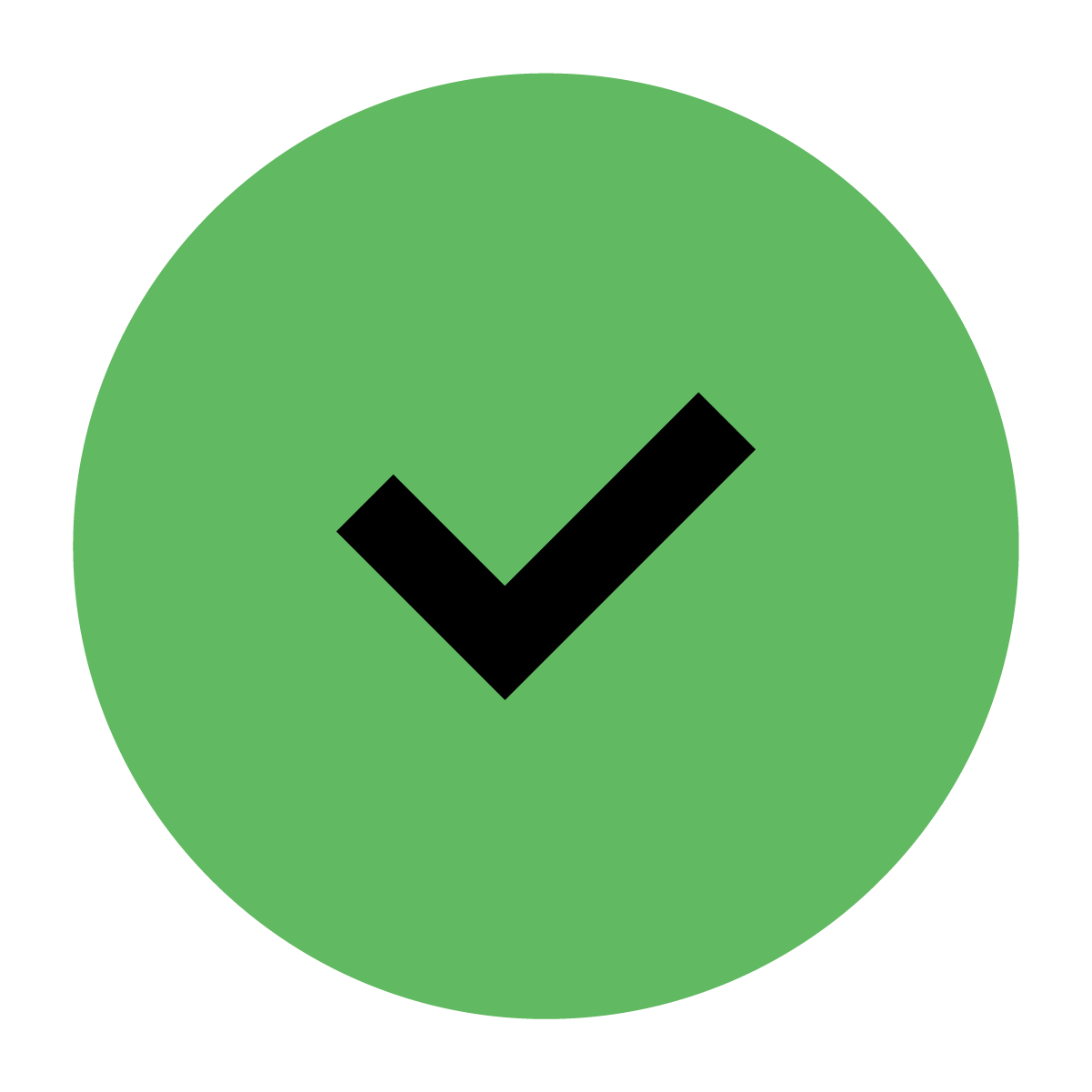
You can have your own account set up on the portal. If you would like to gain access to the AV1 Admin portal for your school please get in touch av1-uk@noisolation.com

