Technical set up
In this guide
Testing AV1 before handing over to the student
Log on to the AV1 Admin Portal to manage set up
Someone at your school will have received an email invitation to register for the AV1 Admin Portal. If not please contact av1-uk@noisolation.com to get set up.
Once in the Admin Portal click on the AV1 serial number you wish to set up.
Turn on the AV1 using the power button at the back. The AV1 shoulders should begin to flash white, this indicates that it is looking for the 3G/4G. Once it has found a stable connection the lights will remain solid white.
Add WiFi and test your connection
You may find that the 4G coverage is weak in your school, leading to a poor connection. We recommend that you add WiFi in network settings in the AV1 Admin portal.
Schools often have secure WiFi networks that prevent streaming on their networks. You will need to provide our network requirements (check our WiFi guide), to whoever manages the WiFi network at school, and ask them to follow the guidance.
Download the AV1 app
Download the AV1 app onto your phone, tablet or Chromebook, available from the App Store (Apple) or Google Play Store (Android).
This doesn’t have to be the device the student will use as they can be connected to the AV1 at a later stage.
Enter the keyword
In the AV1 app, enter the keyword provided to you. You’ll need to make a memorable pin code for testing purposes, and you’ll need to accept the T&Cs.
A keyword is a single-use code that syncs a device to an AV1 via an end-to-end encryption. You should receive the keyword during onboarding or via the AV1 Admin portal.
Connect to AV1
Now you can connect to AV1. Find the mute button in the app (bottom left) so that if you are in the same room as the AV1, you don’t get feedback noises!
You can review the key features of the AV1 app in the Introduction to AV1 section of the AV1 Academy.
Test the stream in the areas of the school where it will be used, to ensure there is sufficient network coverage.
Arrange a test connection with the pupil
Now everything is up and running at the school, you can arrange a test connection with the pupil.
You have used the single-use keyword during set up, so you will need to generate a new keyword to give to the pupil.
A new keyword can be generated in AV1 Admin, in the Security section of the AV1 page.
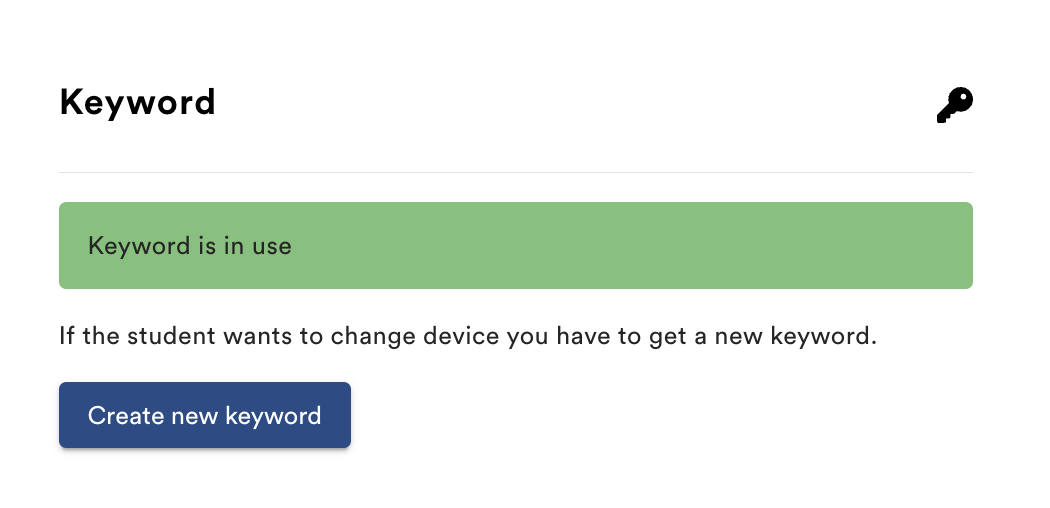
WiFi Guide
School networks are often very secure so please provide the network requirements below to your WiFi network manager to allow the AV1 onto the network.
WiFi can be added through the AV1 app. In the settings section, choose ‘Add WiFi’ select ‘Add another’ and choose from the available networks. Enter the password if required. Make sure that UPPER and lower case letters, numbers and symbols are entered correctly. WiFi can also be added via the AV1 Admin portal.
Make sure your AV1 is upgraded with the latest software
We are continually developing AV1 software, so your AV1 might need an upgrade, especially if it hasn’t been used for a while. AV1 will automatically upgrade every night, providing it is plugged in charging. You can also reach out to us, and we can start the process manually. It usually takes about 5-10 minutes, depending on the network.
Which wireless standards does AV1 support?
AV1 supports most wireless routers that are in use today. It specifically supports 802.11 ac/a/b/g/n
Which network security mechanisms does AV1 support?
AV1 supports open networks, and WEP, WPA, WPA2, 802.1x. EAP/PEAP. We do not support the use of proxy-server or certificates for security and privacy reasons. If your network requires this, an exception has to be made for the AV1.
What if our network uses MAC address filtering or a captive portal?
School networks and other public networks are often protected by captive portals or other security features where a device needs to be pre-approved by whitelisting the MAC address. Please reach out to us if you need AV1s MAC (It can also be found in the AV1 Admin portal) or have any questions regarding this.
What is the minimum required access to the internet?
The following access is required. Traffic is initiated from the AV1.
TCP port 80:
date.noisolation.com
TCP port 443:
gateway.noisolation.com
av-grpc.noisolation.com
upgradesrv.noisolation.com
upgradesrv1.noisolation.com
*.kinesisvideo.eu-central-1.amazonaws.com
UDP port 443:
*.kinesisvideo.eu-central-1.amazonaws.com
UDP port 123:
0.europe.pool.ntp.org
1.europe.pool.ntp.org
2.europe.pool.ntp.org
3.europe.pool.ntp.org
And if possible: Any high port number out to the internet using UDP, as that will often allow the WebRTC protocol use of peer-to-peer communication, which gives better performance, and less delay.
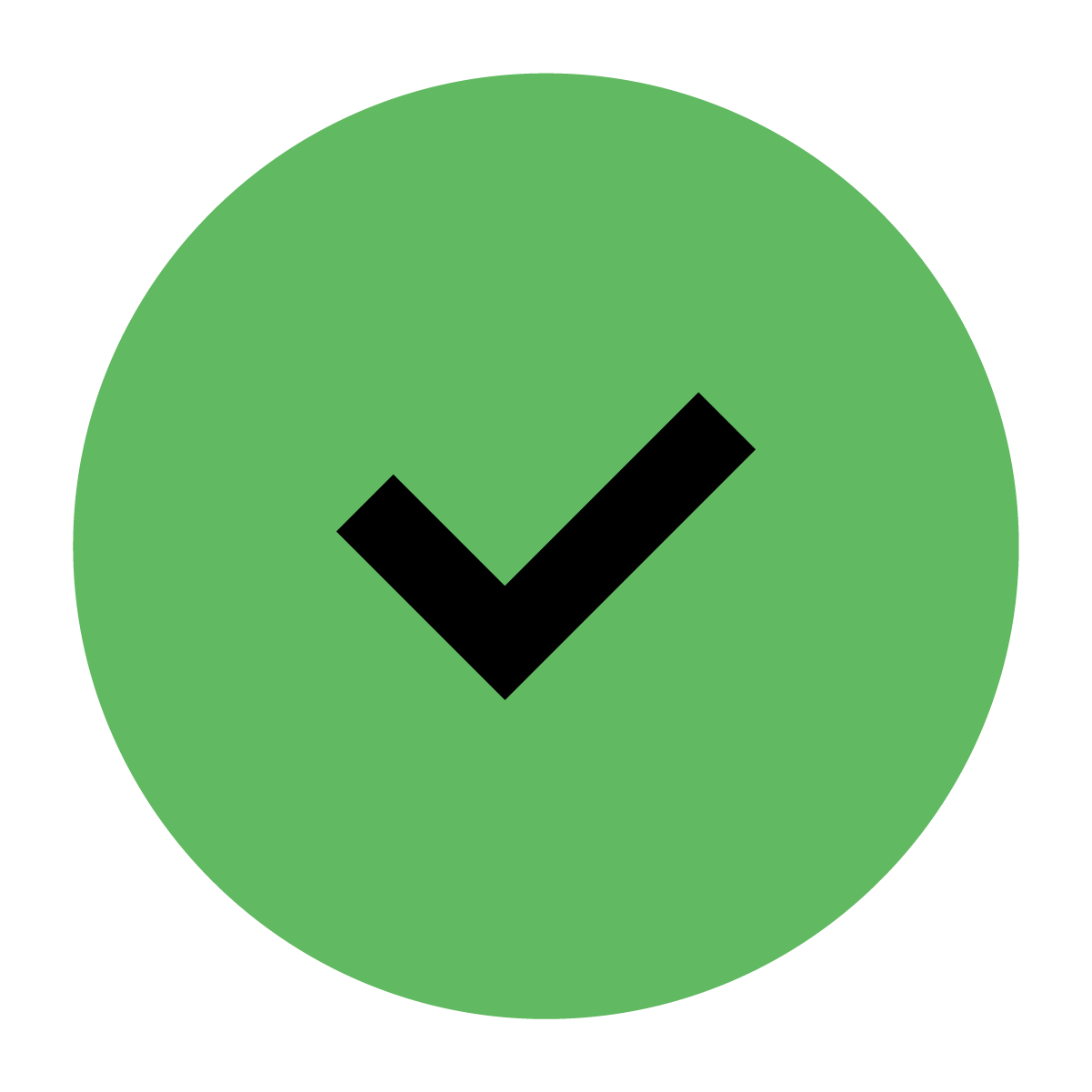
Don’t hesitate to contact av1-uk@noisolation.com if you have any questions at all. We can help you make any necessary adjustments, or see if we can make changes on our end to accommodate AV1 on your network. We are more than happy to schedule a call with our network specialist if needed!



