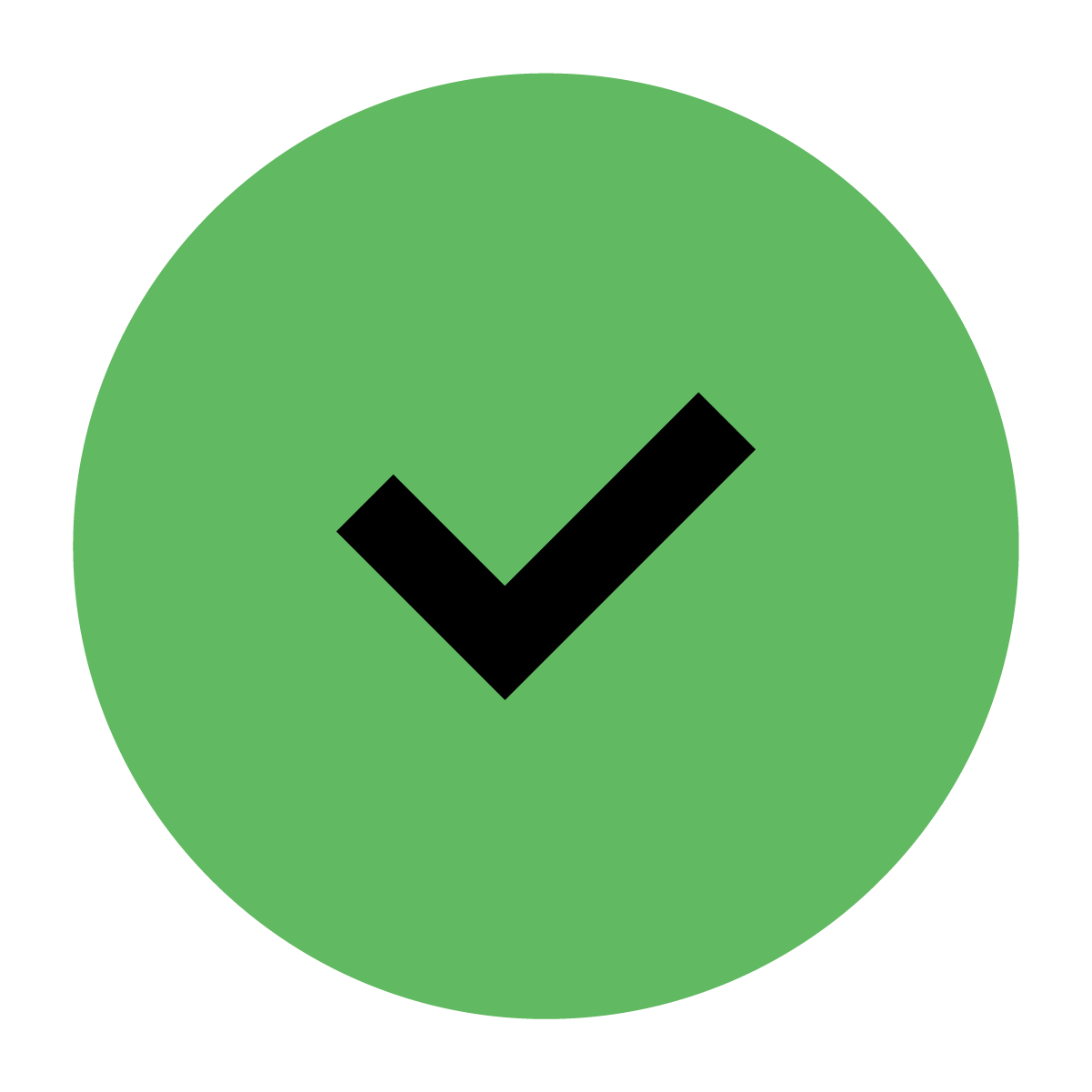Introduction to AV1 Admin
In this guide
About the portal
AV1 Admin is a web-based portal, meaning you access it through a browser on your computer or phone.
AV1 Admin is typically used by employees of a local authority, charity or school that owns or rents at least one AV1. If it’s your first time using the portal for your organisation, you’ll first need to create an account.
Once your account is set up, you can use it for as many of the AV1s owned/rented by your organisation as you need now and in the future.
So, let’s introduce you to the features…
What is in the portal?
AV1s
On the homepage, you can see all AV1 serial numbers in your organisation. You can also see the assigned main school assistant, the status of the AV1 and the date the AV1 was last streamed. All columns are sortable.
The AV1s are organised into three lists:
Allocated
The AV1s in this list are allocated.
Ready to allocate
The AV1s in this list are not allocated.
Unavailable
The AV1s in this list do not have an active service package. Only AV1s with active service packages can be allocated.
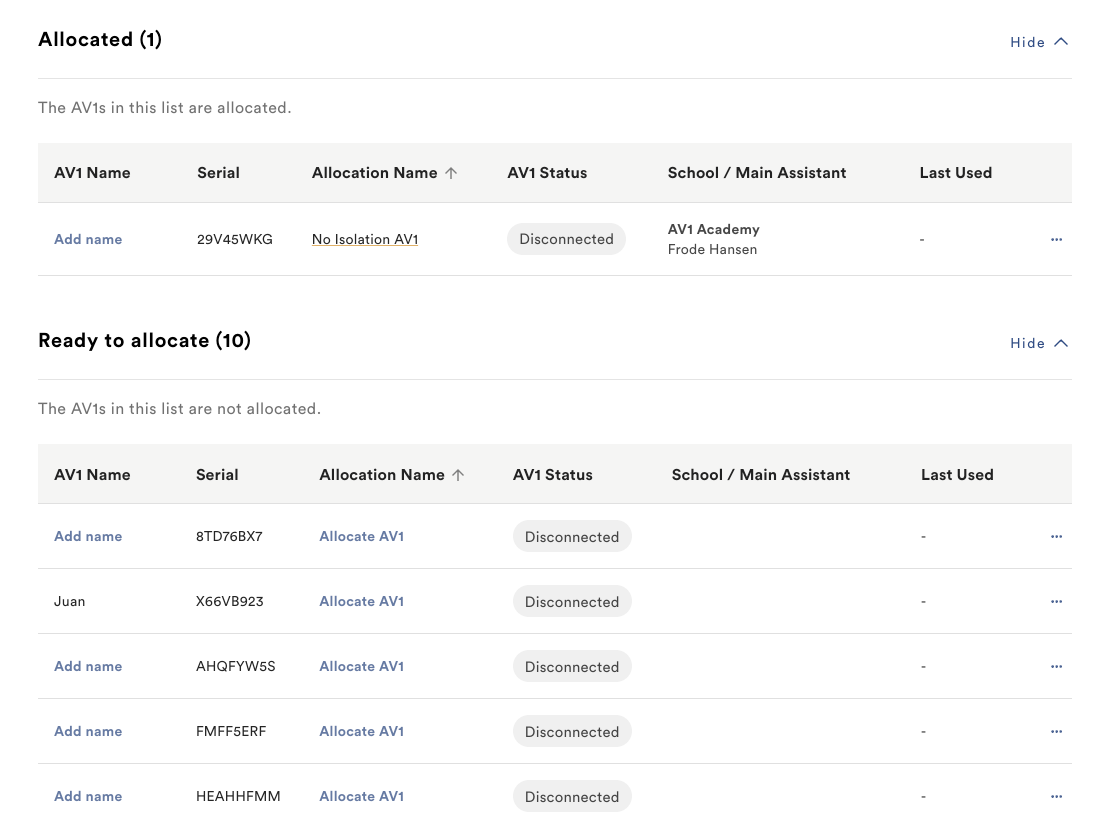
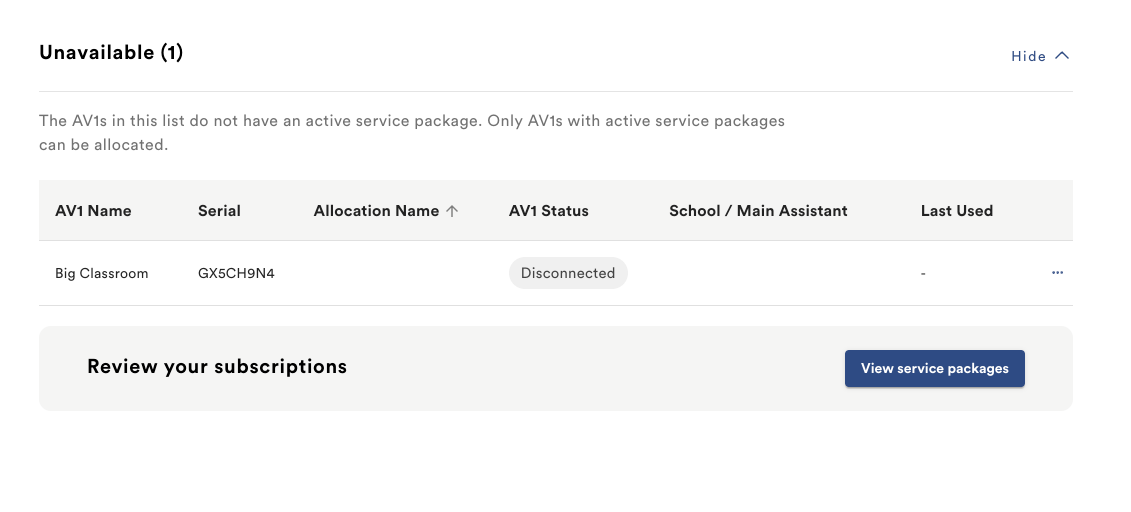
Managing an AV1
To see an AV1's individual view click on the AV1 in the list.
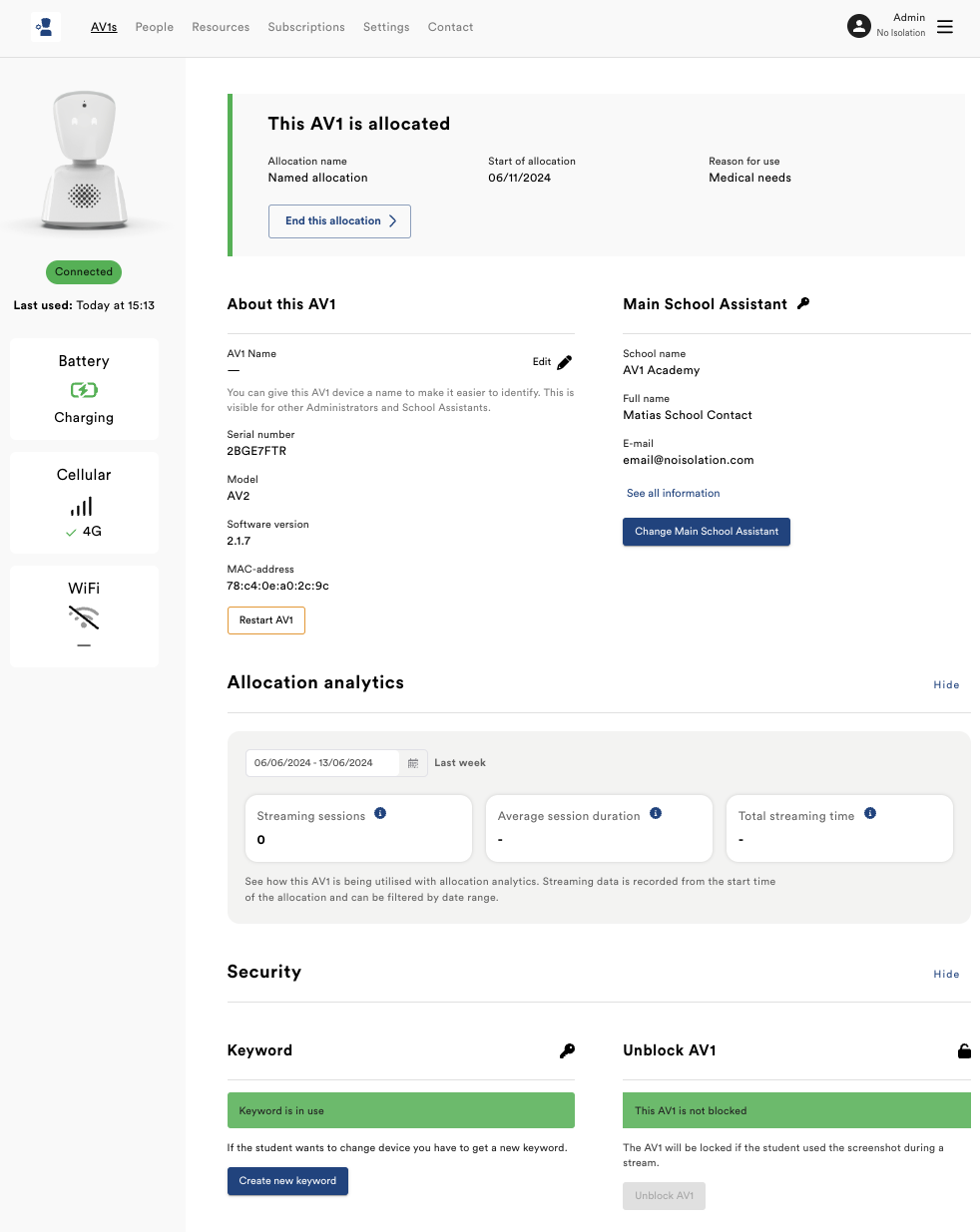
About this AV1
In this section, you can view detailed information about the AV1 device. Administrators can add a name to the AV1 to make it easier to identify. Additionally, you have the option to send a restart signal to the AV1.
As an administrator you will be able to add a name to an AV1 device. This name will be visible to other Administrators and School Assistants and will appear in the dashboard list view of your AV1s.
Make new keywords
A keyword is required to connect an AV1 to the student's phone or tablet. The AV1 keyword is unique, and can only be used by a student one time on one device. If the student changes device you need to create a new keyword. In the AV1 Admin Portal you can generate new keywords when needed.
Add notes
You may add notes about anything relevant to the physical AV1 device in the notes section.
People
The People-page is where you can see users of the AV1 Admin Portal. There are two different types of users; Administrators and school assistants.
Administrators have top-level access to your organisation's AV1 Admin Portal. They can see and manage all the AV1s within the portal. Administrators can also invite new administrators, add and delete school assistants.
A School Assistant only has permission to see information about the AV1 an administrator has allocated to them.
Administrators are able to edit the permissions and contact details for school assistants via the people page or in an AV1's individual view.
Currently, it is not possible for an administrator to be a school assistant.
Resources
We have produced a number of resources for schools available for download via the admin portal. These include draft letters to teachers and parents, classroom information and lesson plans for introducing AV1, WiFi and technical information for IT staff and privacy and safeguarding documents.